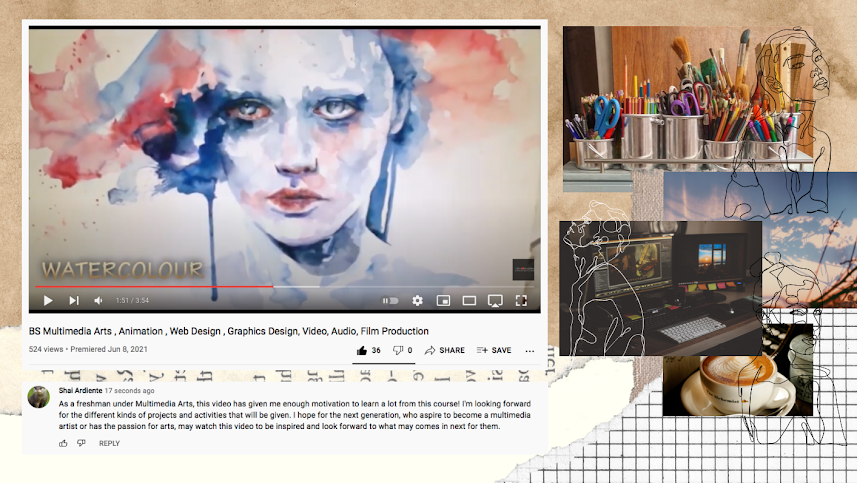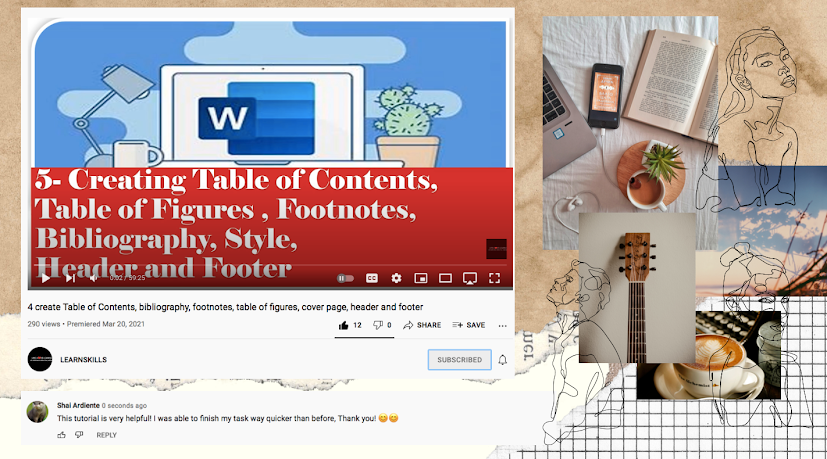Posts
Showing posts from 2021
EXERCISE 4: CREATING TABLE OF CONTENTS, TABLE OF FIGURES, FOOTNOTES, BIBLIOGRAPHY, STYLE, HEADER, AND FOOTER
- Get link
- X
- Other Apps
EXERCISE 3: SMART ART GRAPHICS
- Get link
- X
- Other Apps

"HOW TO CREATE A SMART ART GRAPHIC?" STEP 1: Go to Insert Tab, select the SmartArt command in the Illustrations group. STEP 2: Choose the desired SmartArt graphic from the given options. (e.g. Cycle). STEP 3: Once your desired graph/chart is displayed on your document, you can choose a variety of shape and color to change your graph/chart's appearance. STEP 4 ( optional 4-6 ): In each shape of the graph/chart, you can insert an image in it. Select the shape you want your picture to be in. Go to Format, select the Shape Fill, then select picture. Then select your desired image. STEP 5: The image wil be displayed in the given shape. Proceed it for the rest of the shapes. STEP 6: You can insert any text inside the shape. STEP 7: Design. Go Crazy. - CYCLE - - INFOGRAPHIC - - HIERARCHY -